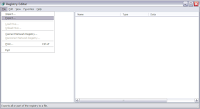
First of all before you do any registry editing, you should always back up your registry settings first. You can quickly back it up with the following steps:(*Note: since this is backing up from the root, it will take awhile to save and file size will be large,mine is about 90MB! So my suggestion is that Export it at the specific folders will cut down on the time and space. So jump straight through the next section and come back later for this instruction by each folder instance)
1) Click Start -> click Run -> In the drop down text box, type regedit.exe -> click OK
2) Registry Editor window should pop up. Now click File -> click Export...
3) Export Registry File file dialog window should pop up and type in the registry file name in the text box(use todays date),make sure that you pick Desktop or the folder that you know how to get to later! then click Save.
Now you have officially backed up your current Registry settings!
So in case that your screwed up something, later on, you can easily roll back to the current stable registry setting by following steps:
1) Again open up Registry Editor -> click File -> click Import...
2) Import Registry File file dialog windows should pop up and look for the exported registry settings file
3) click Open and the Registry settings will roll back to last saved registry settings!
Alright, once the important Export and Import parts of Registry Editor are at your disposal, lets start tweaking your system registry for better Windows XP performance!
(CONTINUE BELOW)
The first tweak involves with Kernel. You can think of kernel as the heart of operating system. It is responsible for managing system resources and communication between hardware and softwares. It translates functions between CPU, main memory, applications and other peripheral devices. Accessing the kernel from hard drive is usually by default on most operating systems. You can set it to automatically load on the system's RAM at boot time to get better performance out of it.
Here are the steps for the kernel tweak:
1) Open the Registry Ediotr(Start->Run->type regeidt.exe)
2) On the left of split pane bar, there are couple of registry folders with + on the left of them which is to expand further.
3) Expand HKEY_LOCAL_MAAHINE -> expand SYSTEM -> expand CurrentControlSet -> expand Control -> expand Session Manager -> click on Memory Management
4) On the right of split pane bar, there are many registry keys with Name, Type and Data...
5) We are interesting in the key Name DisablePagingExecutive and by double click on the key
6) Edit DWORD Value window pop up. Change the Value data: to 1 and click on Decimal for the Base. Click OK
The above tweak will make all drivers and kernel to run from system's memory.
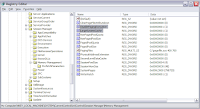
To improve kernel access time you can edit key name LargeSystemCache which should be right below the DisablePagingExecutive key. Double click on it and change the Value data: to 1 and click Decimal for Base. Click OK.
To boost your Windows XP system boot/load time, here is the steps:
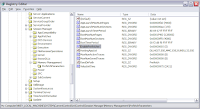
1) Open Registry Editor
2) Expand HKEY_LOCAL_MACHINE -> expand SYSTEM -> expand CurrentControlSet -> expand Control -> expand SessionManager -> expand MemoryManagement -> click on PrefetchParameters.
3) Double click on EnablePrefetcher key name.
4) Change Value data: to 5 and click on Decimal for Base. Click OK.
That's it with this tweak, the boot time will improve from 5 to 20 seconds depending on your system processor.
Now you have just improve your Windows XP system's boot time and system load time. Of course you can still apply 3rd party tools to improve other parts of system for even faster performance!
2 comments:
Thanks for dropping by my blog and the insightful comment. Will be dropping by your blog more often. Cheers,
Thanks Adam, I like to learn more about SEO and read tech stuffs from you. Your SEO Expert site is now under my Network!
Post a Comment