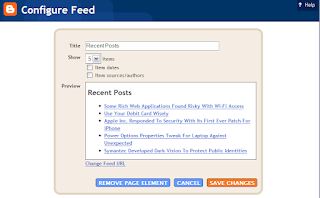
If you are using the new blogger template and like to give your blog visitors a quick summary of your most recent or latest or newest posts(maximum of 5), then this new blogger sidebar tweak would be a good add for you.
To see it in action on ITSkyline Blog...click on [+/-] of Recent Post element will open up which shows the latest 5 posts that I made!
Just to let you know that it is very easy to add this widget in the sidebar, if you already know how to add the new blogger built-in widgets in the Template Page Elements section. You shouldn't sweat for this tweak. Another requirement is that you have to find out your RSS/ATOM feeds URL, this usually in the format with the default feed:
http://YourBlogUrlHere/feeds/posts/default
(if you already using Feedburner, then you can use the feed URL that your Feedburner is pointing to or you can ask me for more alternatives if you have trouble with these)
*Since it uses default RSS feed for the update, it won't be update instantly as you post the latest! The list will only update when your feed updated!
Now, once you know what is involving, lets start tweaking
(CONTINUE BELOW)
Be sure to follow the below steps in order:
Before following the steps, make sure that you have already enabled blog feed! Go to Settings->Site Feed and make sure that your Allow Blog Feed is either setting to Short or Full. Now, you are officially connected!(Below left pic is my blog feed setting)
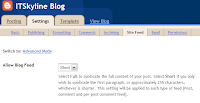
Step 1: Click on Customize or Dashboard and click on Template tab
Step 2: You should see the Page Elements section, if not click on the tab of Page Elements
Step 3:Pick the sidebar that you like to add your "Newest Posts" widget in and click on Add a Page Element
Step 4: In the pop up windows full of widgets, look for Feed widget and click on ADD TO BLOG
Step 5:Now, this is the part where you will need to either type in your Feed URL or copy & paste it(http://YourBlogUrlHere/feeds/posts/default) as mentioned above, then click CONTINUE when done. Note:it has built-in feed URL checker to ensure it is a valid feed address, so if it tells you "Invalid feed URL.", then you have to check to make sure it is correct!
Step 6:Now you are in the Configure Feed window and this is the place where you will do the tweaking.
Step 7:Change the Title to describe it as "Latest Posts/Recent Posts/Newest Posts"
Step 8: Use the drop down to change for the number of items that you like to show in the list.
Step 9: The following 2 check boxes are optional and pretty straight forward.
Step 10: You can see the preview of your selection and see if it fits your need, if it does, click on SAVE CHANGES to save.
That is it! When you back to your blog's homepage, the very top of the sidebar should have the new latest posts widget on it!
If you have any questions, feel free to comment, I will do my best to help!
1 comments:
Excellent! I was wondering on this - how to display the latest posts thing, I googled and there were lots of complex tutorials, suggesting to use some javascript etc.
This is very easy - great for a new blogger like me. Thanks a lot for sharing.
Post a Comment